
Q1: iMovie 11 & the Sony HDR-CX360V "I'm unable to get these two communicating. After connecting the video camera to the iMac via a USB cable and turning the camera on, the choice on the display says, "USB Connect." When selected, it looks as though it's trying to connect but nothing happens. Very frustrating. Any advice on how to import videos would be greatly appreciated."
Q2: "I have a new Sony HDR-CX360V camera. The PMB software included is only for PCs. I am trying to import some video. When I connect with the USB cable nothing happens. What do I need to do to import my videos?"
Q3: "Imovie wont detect my sony HDR cx-360V camcorder. what should i do? I'm using the internal memory of my camcorder,recording at 1080i and 50p. Do you know what software is needed to convert?"
I've tried to find out more on the Sony HDR CX-360V and what I learn is that it is a SD-Card Camera and the resolution and frame rate is listed as below:
Sony HDR CX-360V HD Recording:
AVCHD: 1080/60p @ 28 Mbps; 1080/60i/24p @ 24,17 Mbps; 1440 x 1080/60i @ 9, 5 Mbps
Solution 1:
From iMovie's support page, I learnt that iMovie can import both AVCHD (high definition) and MPEG-2 (standard definition) content from Sony HDR series cameras. And you can get it done with the following guidelines.
1. This issue is resolved for iMovie ’11 when you upgrade to version 9.0.1 or later.
For versions previous to iMovie ’11 v9.0.1, including iMovie ’08, ’09, and ’11 (v9.0 only):
2. To import the AVCHD content from the camera when MPEG-2 content has also been recorded, you must first import and erase the MPEG-2 content from the camera. You should then be able to import the AVCHD content.
Solution 2:
As far as I know, iMovie any version can't use 1920x1080 60p or 50p - If I've read other questions right. So to import Sony HDR-CX360V 60p or 50p footage to iMovie or you have crashing or rendering problems, the easy workaround is to convert AVCHD footage to a more editing-friendly format, such a iMovie's Apple Intermediate Codec.
First you need to download Brorsoft MTS/M2TS Converter, a powerful high-quality video converter, player and editor especiall designed for AVCHD camcorder users. It's free, clean, safe to install and use. With it, you can effortlessly transcode Sony Handycam MTS files to Apple Intermediate Codec encoded MOV files which ensures best results when using in iMovie 08/09/11 smoothly.
The Steps:
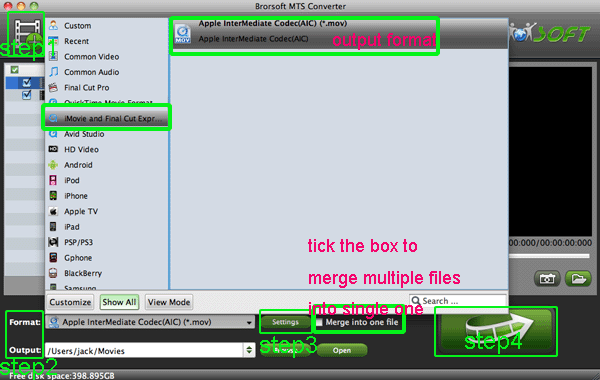
1) Launch the best Sony Handycam video covnerter for Mac, and then click the "Add" button to load the .mts videos.
2) Click the format bar or the pull down menu of "Format" to select "iMovie and Final Cut Express--> Apple Intermediate Codec(AIC)(*.mov)" and then click the "Convert" button to start the conversion.
Settings - If you like, you can click “Settings” icon and you will go into a new interface named “Profile Settings”. You can adjust codec, bit rate, frame rate, sample rate and audio channel in the interface according to your needs and optimize the output file quality.
You've done. Your files witll be converted into AIC .MOV files ready to be importing into iMovie 08/09/11.
Additional Tips
If you want to edit Sony Handycam files in Final Cut Pro X or FCP 7/6, you just need to choose the "Final Cut Pro > Apple ProRes 422 (*.mov)" as output format in the second step; For Avid Media Composer, choose "Avid Media Composer > Avid DNxHD(*.mov)" as output; For Adobe Premiere Pro or Vegas Pro, choose Adobe Premiere/Sony Vegas> MPEG-2(*.mpg) as output.
iDealshare VideoGo is just the ideal AVCHD to iMovie Converter. It supports converting various AVCHD movies to iMovie more supported MP4 or MOV. Besides converting AVCHD to iMovie, it also helps to convert other video formats for importing AVI, WMV, MKV, VOB, DivX, Xvid, FLV, WTV, MXF, MOD, TOD, MPG, MVI, and etc to iMovie of all versions.
ReplyDeleteStep by step guide at http://www.idealshare.net/imovie-fcp/avchd-imovie.html